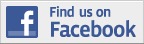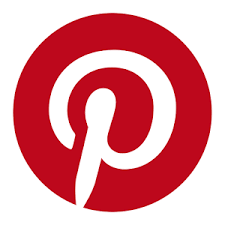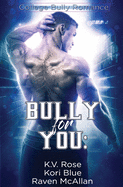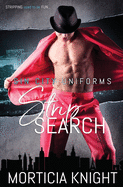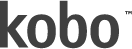Categories Kobo Device Information
Kobo Device Information
Kobo eBooks on Other Devices
Kobo
Desktop
iPad/iPhone/iPod Touch
Android Devices (Nexus 7, Samsung Galaxy Tab, Android Phones)
Nook
Sony Reader or other compatible E-Ink device
Kobo Mini
Kobo Glo
Kobo eBooks are not compatible with Amazon Kindle.
Please click here to create your Kobo Account first before proceeding with installing these applications.
Kobo Desktop
Follow the instructions here
to install Kobo Desktop for Mac or PC.
- How do I sync my library?
- How do I add a book to Kobo Desktop?
- How do I troubleshoot Kobo Desktop problems?
- What is Kobo Desktop?
iPad/iPhone/iPod
Touch
|
|
You can read your Kobo eBooks on iOS devices by downloading the Kobo app from the App Store.
iOS TROUBLESHOOTING |
Android Devices
(Nexus 7, Samsung Galaxy Tab, Android Phones)
|
|
You can read your Kobo eBooks on Android devices by downloading the Kobo app from the Google Play Store.
ANDROID TROUBLESHOOTING |
Nook
|
You can read your Kobo eBooks on your Nook using Adobe Digital Editions software. Step 1: Set up Adobe® Digital Editions
Step 2: Download your book from the Kobo Store
Step 3: Use Adobe® Digital Editions to transfer your book
|
Sony Reader or other E-Ink eReader (except Kindle)

|
|
You can read your Kobo eBooks on your eReader using Adobe Digital Editions software. Step 1: Set up Adobe® Digital Editions
Step 2: Download your book from the Kobo Store
Step 3: Use Adobe® Digital Editions to transfer your book
|